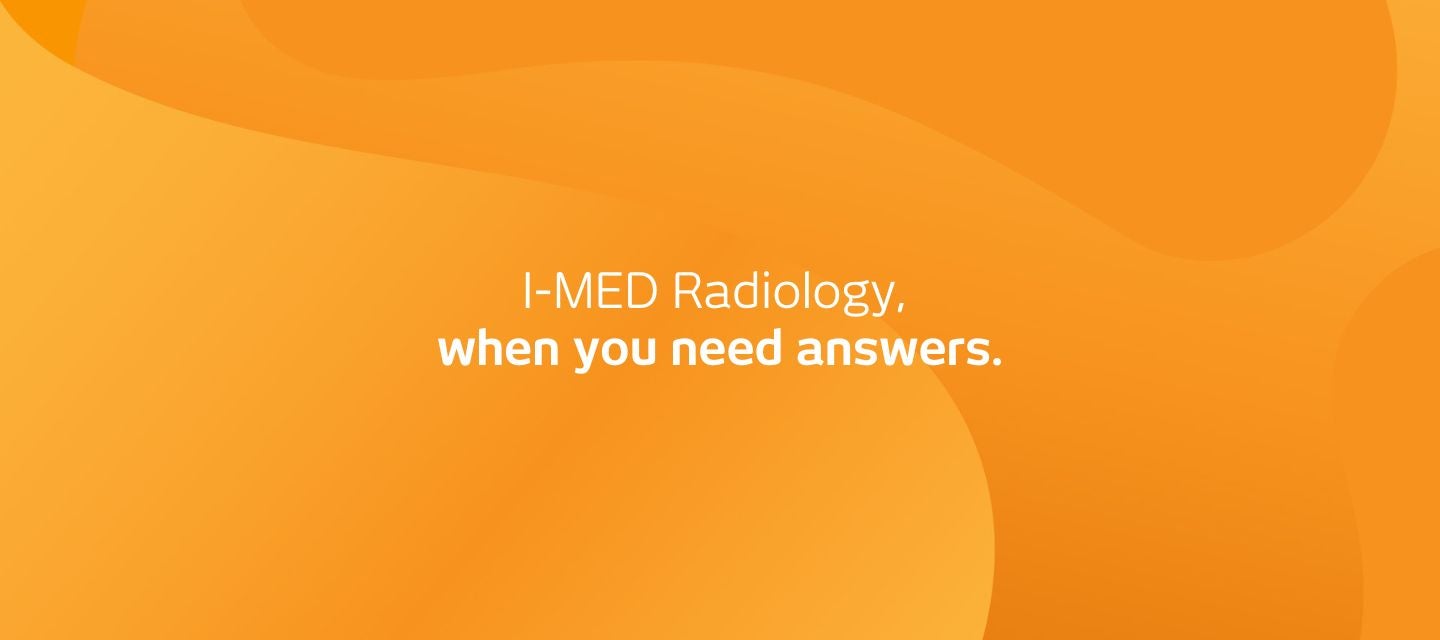
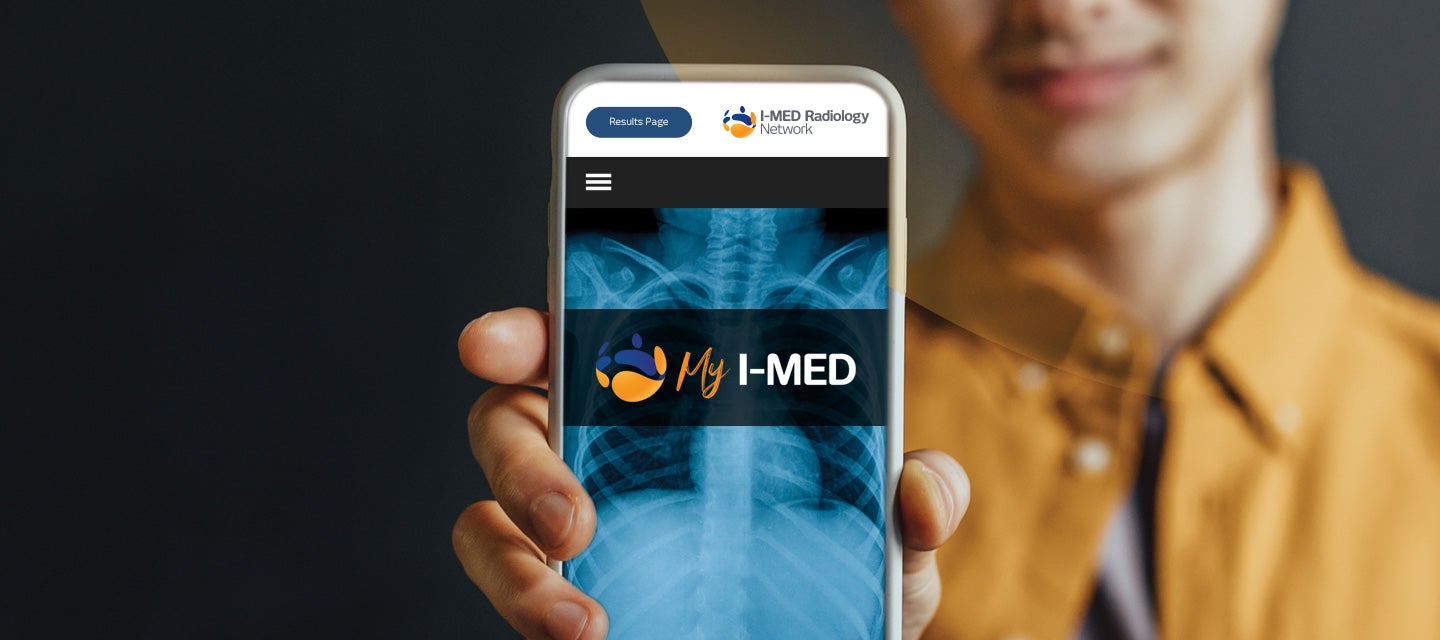
My I-MED FAQ's
My I-MED allows patients to access, view, and share their I-MED Radiology images and reports from any device. Say goodbye to the hassle of setting up an account or remembering login details.
My I-MED FAQ's
My I-MED allows patients to access, view, and share their I-MED Radiology images and reports from any device. Say goodbye to the hassle of setting up an account or remembering login details.
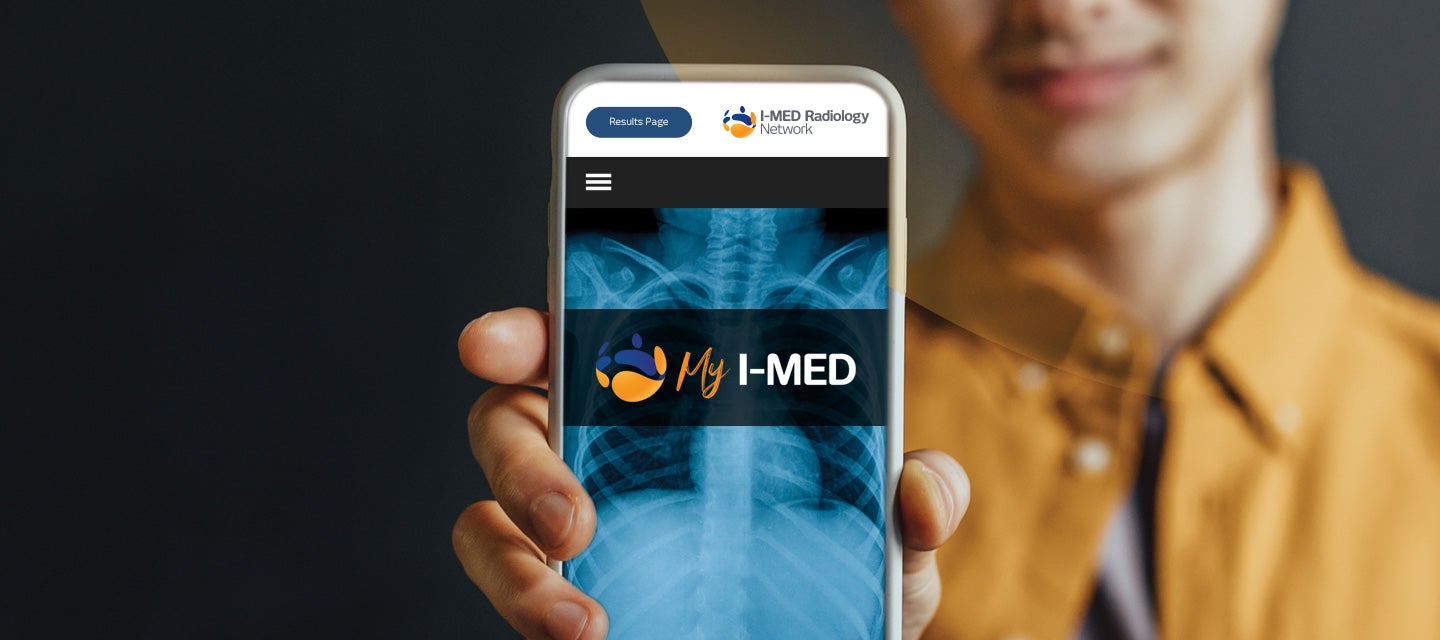
Frequently Asked Questions
Click on the frequently asked questions to view answers to questions on the I-MED Patient Results Portal.
How to access your images
Use the 'View my images' button above to view your images and reports. Available in most ACT, NSW, QLD, NT, WA, VIC and TAS clinics.
Note: records from before 1 January 2018 will not be available using this method. Please contact your local I-MED Radiology clinic here to request a copy.
Where is this results system not available? keyboard_arrow_down
This new system available for patients in most I-MED Radiology clinics around Australia. There are, however, a small group of clinics where it is not available.
Queensland & Northern Territory
- Caboolture Hospital (not available)
- Mt Isa Hospital (not available)
Victoria & Tasmania
- Mansfield (not available)
- Cabrini Malvern (Results only accessible via website link only - patients are not sent SMS')
- Cabrini Brighton (Results only accessible via website link only - patients are not sent SMS')
- Wangaratta Hospital - Nuclear Medicine (not available)
- St John’s Hospital, South Hobart (not available)
- Box Hill/Epworth (Results only accessible via website link only - patients are not sent SMS')
New South Wales
- Lithgow Hospital (not available)
- Ashfield (access results via a different system - information here)
- Campsie (access results via a different system - information here)
- Drummoyne (access results via a different system - information here)
- Five Dock (access results via a different system - information here)
- Newtown (access results via a different system - information here)
- Newtown MRI (access results via a different system - information here)
- North Strathfield (access results via a different system - information here)
- Mater Imaging (access results via a different system - information here)
Where the above location is specified as 'not available', please contact the I-MED Radiology clinic where your examination was performed, to request a copy of your results.
How do I look up my results online? keyboard_arrow_down
Use the 'View my images' button on this page to look-up your existing images and reports. You will first be required to enter your full name, date of birth, mobile number and one-time password (sent to your mobile during this authentication process) to validate your identity. These details must match the records within your I-MED patient file.
Note, this is available for scans/procedures performed in most ACT, NSW, QLD, VIC, TAS (and some WA) clinics. Records from before 1 January 2018 are not available using this method. Please contact your local I-MED Radiology clinic here to request a copy, or for help if needed.
What happens after my scan? keyboard_arrow_down
Within 48 hours after your scan, you will receive an SMS from I-MED Radiology to notify you that your images are available. This message will include an online link for you to view your images.
Note: The SMS will be sent to the mobile number that we currently have in your patient file, so make sure we have your most up-to-date information.
Why didn't I receive SMS notifications? keyboard_arrow_down
If your examination was performed while you were admitted to an inpatient ward or emergency department in a hospital or if you are part of a clinical trial, you will not receive the above SMS notifications. Other exceptions may apply.
Please see below on how to access your radiology results online, after your hospital admission.
What do I do when I get the SMS (text message) to view my images? keyboard_arrow_down
Simply click the online link sent in the message.
We’ve added additional security features, to ensure that your medical information is only accessed by you. So, once you have clicked on the link, you will be asked to:
- Enter your date of birth (this will be the date of birth that we currently have in your patient file, so make sure we have your accurate information).
- Verify you are the patient in question through the use of a one-time-password.
Note: This password will be sent to your mobile number (the mobile number that we currently have in your patient file) for you to enter and validate your identity.
What happens if I don’t get the SMS? keyboard_arrow_down
The message will be sent to the mobile number that we currently have in your patient file, so make sure we have your most up-to-date information.
You will need to have adequate mobile reception in order to receive this text message.
If, after 48 hours, you have not received your message, please contact the clinic where you had your imaging performed.
What happens if the date of birth validation won’t work? keyboard_arrow_down
We validate your identity using the date of birth that we currently have on record for you.
If you receive an error message, please contact the clinic where you had your appointment, to make sure your date of birth is accurate.
If changes need to be made to your date of birth in the system, please be patient as it may take some time for the data to synchronise and for your updated date of birth to be reflected.
What happens if I don’t receive the one-time-password? keyboard_arrow_down
You need to be in an area with suitable mobile coverage in order to receive the one-time password.
Make sure to wait a reasonable amount of time before requesting the resend of the one-time password.
If you do not receive your one-time-password, or you enter the incorrect password too many times, please contact the clinic where you had your appointment.
How do I view images for multiple procedures? keyboard_arrow_down
If you had more than one scan/examination performed on the same day, here's how to view images for both studies.
On your mobile
- From the main menu, click 'Images' shown in step 1 to view your images
- Then click the list icon shown in step 2
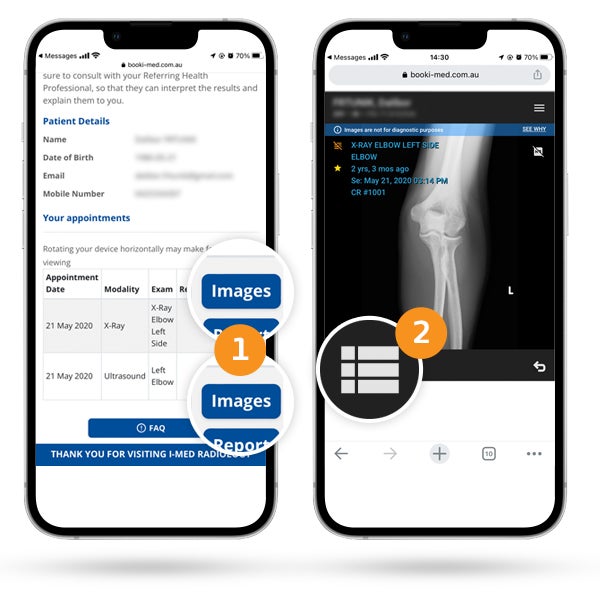
3. Each examination will appear on top of each other - when you click the scan (shown in steps 3 and 4) they will expand and display a gallery of images
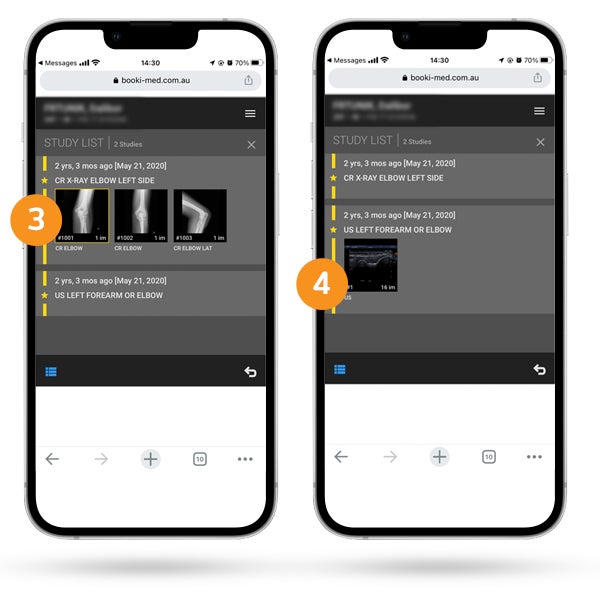
On your computer/desktop
- All studies performed will be listed in the top left corner and will display horizontally across the screen
- At step 1 you can see images for the first set
- At step 2 you can see images for the second set
- You can scroll through these images along the horizontal sliding bar - step 3
- You can scroll up and down using this vertical sliding bar at step 4 - as you scroll down using this panel, you will go through each of the images in the above image set
- Whichever image is selected at step 5, you will see enlarged in the main window - you can drag and drop an image into the main window to get a larger view
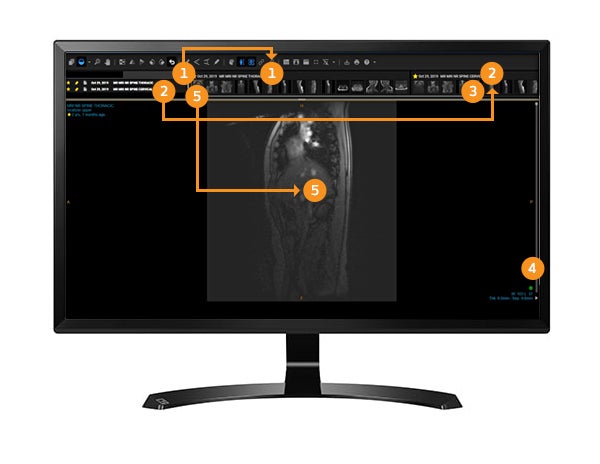
When can I access my report? keyboard_arrow_down
Your report will be available to view seven (7) days after it has been sent to the health practitioner/doctor who originally referred your scan.
When you access the same link provided to view your images, the ‘View Report’ button will become active in this dashboard, and you can click on it to view.
How will I know when my results have been sent to my referring practitioner? keyboard_arrow_down
I-MED Radiology will notify you by SMS when your formal results (report) have been sent to your referring health practitioner.
This text message may serve as a prompt for you to arrange a follow up appointment with your healthcare provider for an explanation of the results and to progress with your clinical care.
Can I share my results? keyboard_arrow_down
You can share your images and/or report with anyone. You simply need to enter the contact details of the intended recipient, and they will receive a text message/email with a link to access the results.
The recipient of your results will also need to validate your date of birth and enter a one-time-password and then they will be able to view the images/report.
Can I remove access to someone with whom I have shared my results? keyboard_arrow_down
Yes, if you decide to remove access to a third party with whom you have previously shared your results, simply select “revoke access” for that instance.
Can I view the results on my computer? keyboard_arrow_down
Yes. Using the ‘Share Results’ feature, simply share the results with yourself via email, to access them on your computer.
Can I print my results? keyboard_arrow_down
Yes. Using the ‘Share Results’ feature, simply share the results with yourself via email, to access them on your computer. You can then print them via your computer's print functionality.
What happened to my old My I-MED account and how do I access images before 1 January 2018? keyboard_arrow_down
If you are an existing patient you may have accessed your I-MED Radiology images and reports using your My I-MED account. Our new patient results system (also called My I-MED) has replaced this and the old website portal has been decommissioned.
To access your past images and reports, simply select 'View my images'. There is no need to enter any account username or password, as was previously required. Instead, you will be asked to enter your full name, date of birth, mobile number and one-time password for account validation (sent to your mobile during this authentication process) for access to your patient dashboard.
If your scan/s were performed before 1 January 2018, they will not be available here. Please contact your local I-MED Radiology clinic here to request a copy of your images/results.
What do I do if I need help? keyboard_arrow_down
If you are experiencing any difficulties accessing your images, please contact your local I-MED Radiology clinic for help.
Related articles
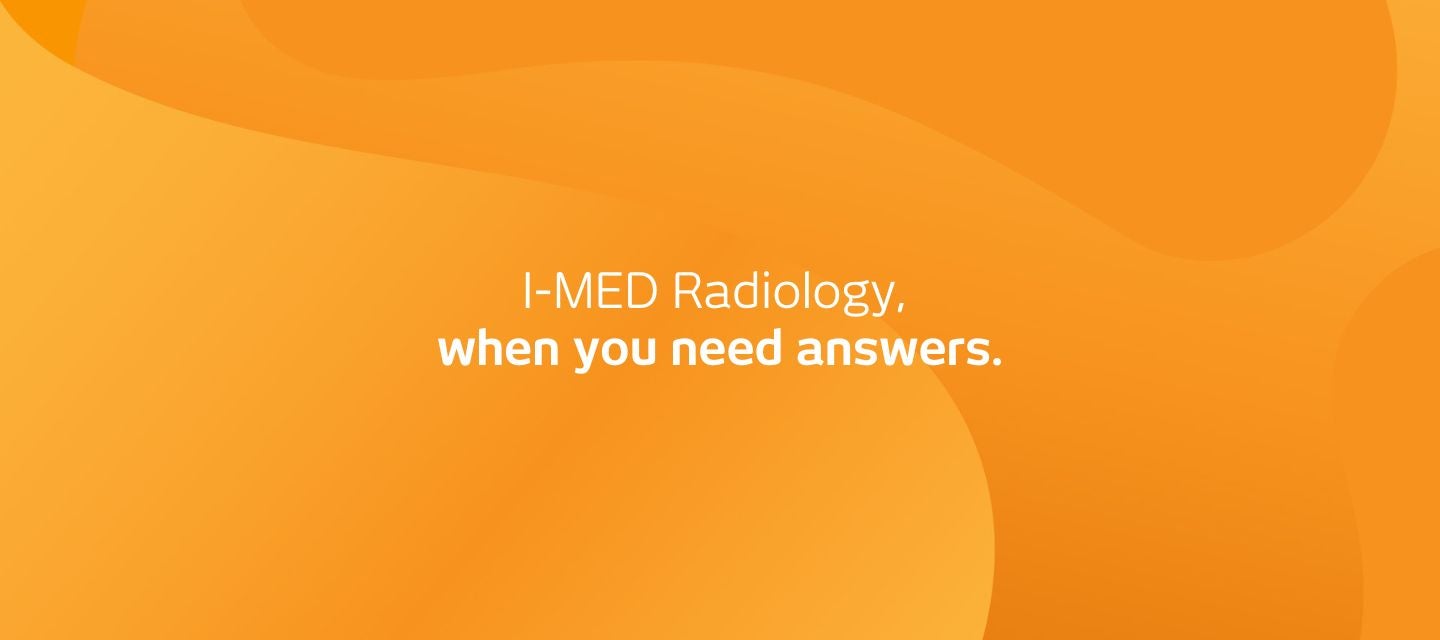

Pay your invoice
How to access your images
Use the 'View my images' button above to view your images and reports. Available in most ACT, NSW, QLD, NT, WA, VIC and TAS clinics.
Note: records from before 1 January 2018 will not be available using this method. Please contact your local I-MED Radiology clinic here to request a copy.
Related articles
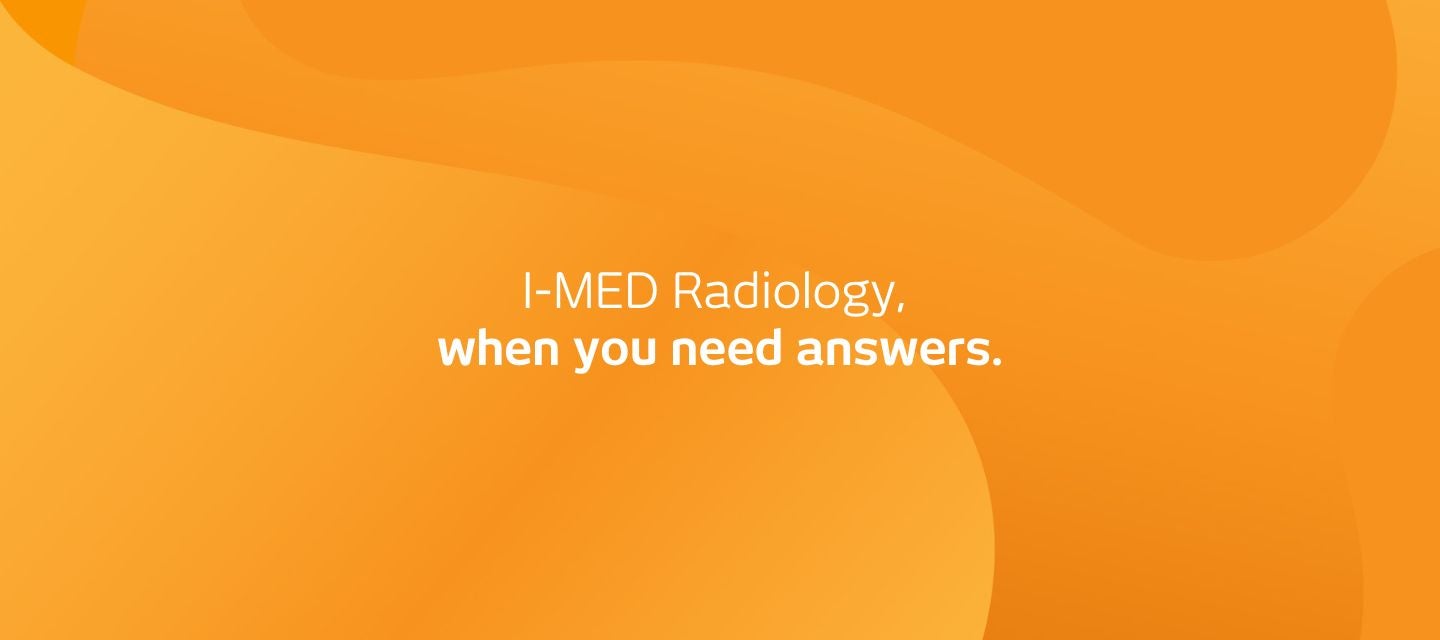
Why I-MED Radiology

