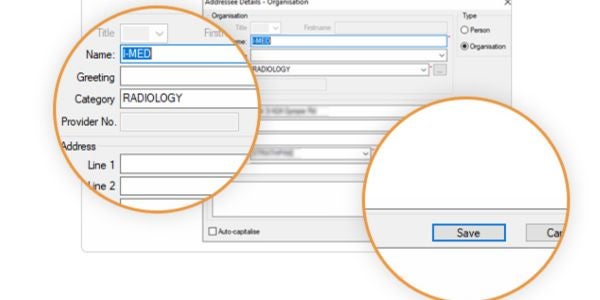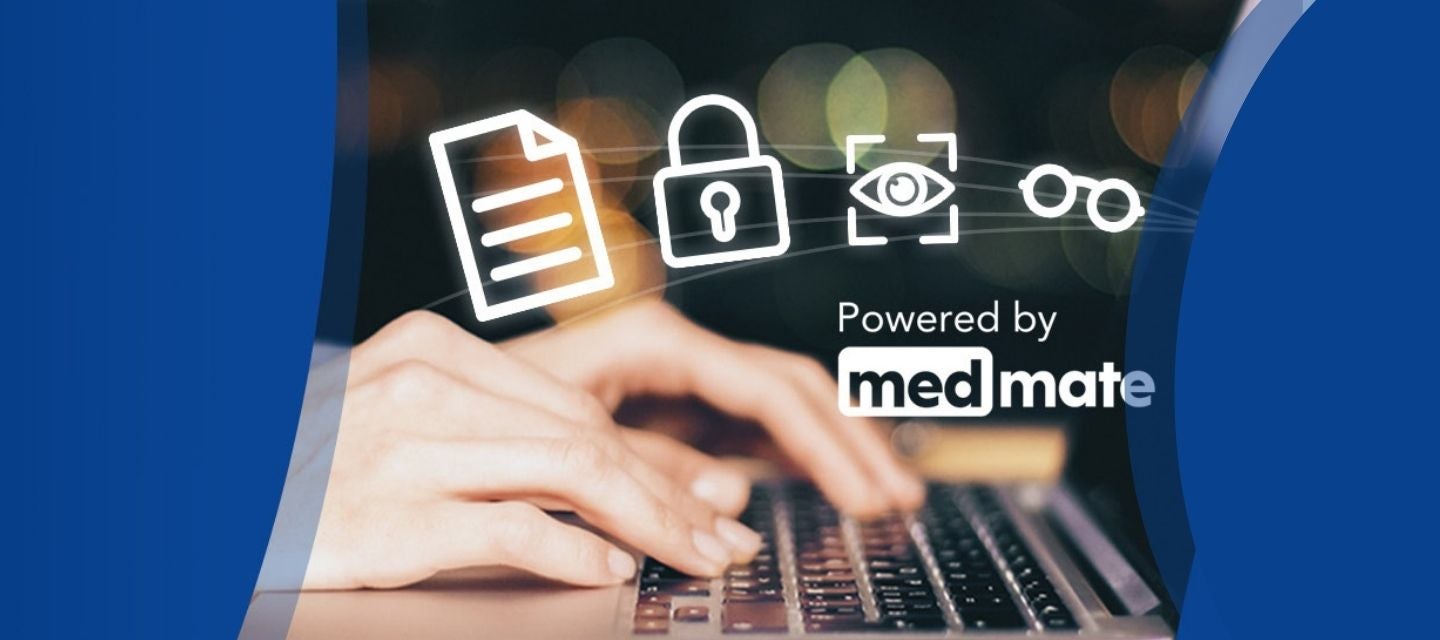
Add or edit an address in Medical Director
Add or edit an address in Medical Director
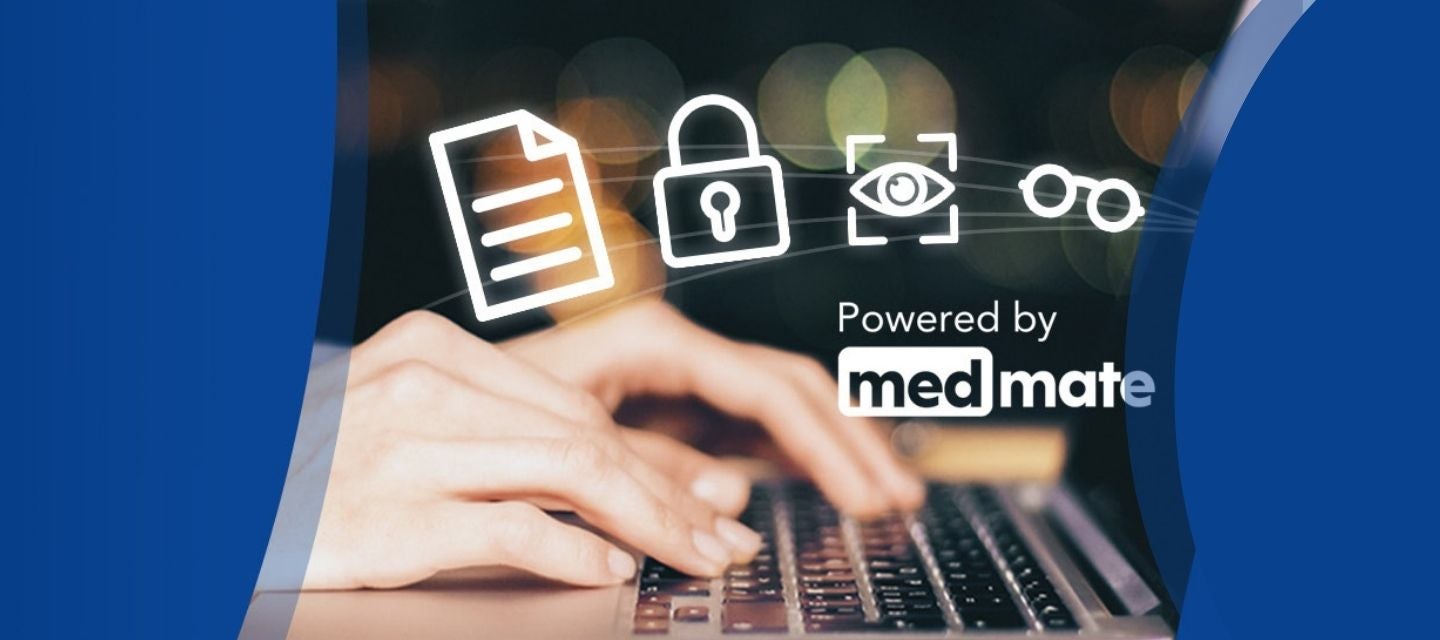
1. Open Medical Director.
2. Select File > Address Book from the top menu. A new window will open.
3. From here you can edit an existing I-MED Radiology address or add a new one.
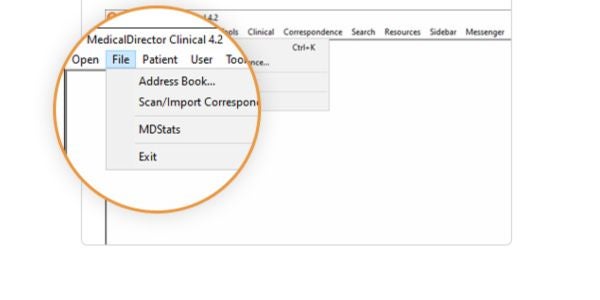
Edit an existing address
a. To edit an address, find your current I-MED addresses by typing ‘Radiology’ into the Filter by category field and select ‘Radiology’ from the drop-down menu. This will generate a list of all providers categorised as ‘Radiology’ in your Address Book.
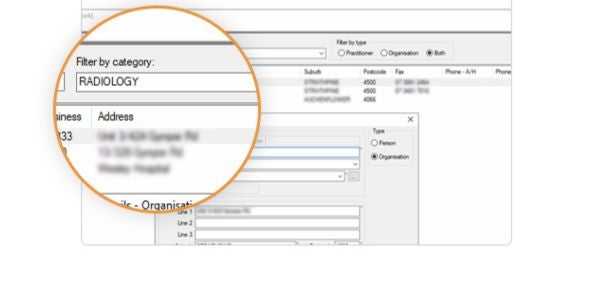
b. Select the relevant I-MED address that appears and click Edit entry at the bottom. This will open a new window for the selected address.
c. Update the information as required and click Save to apply the changes.
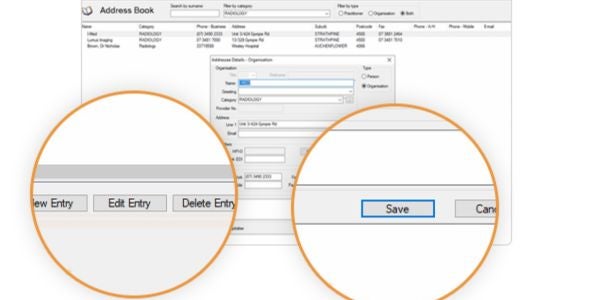
Add a new I-MED address
a. Select New Entry from the bottom left corner. A new window will open.
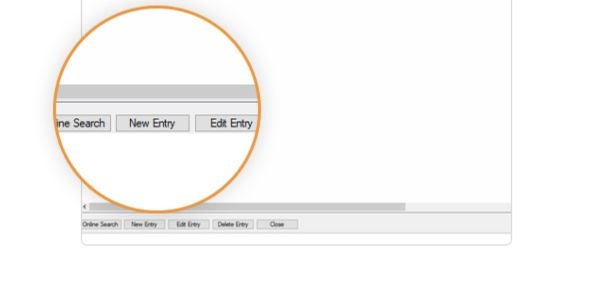
b. Fill in the relevant fields making sure that RADIOLOGY is selected in the Category drop-down list.
c. Click Save to apply the changes.