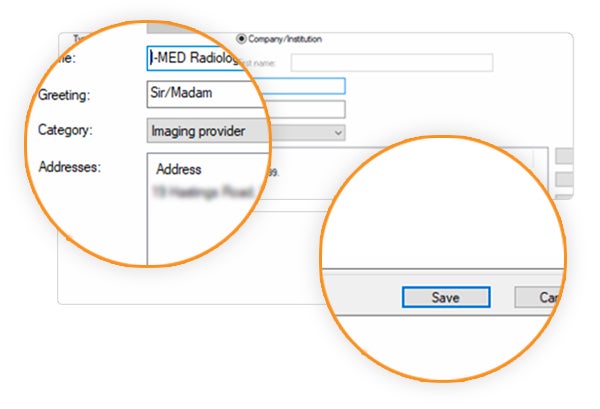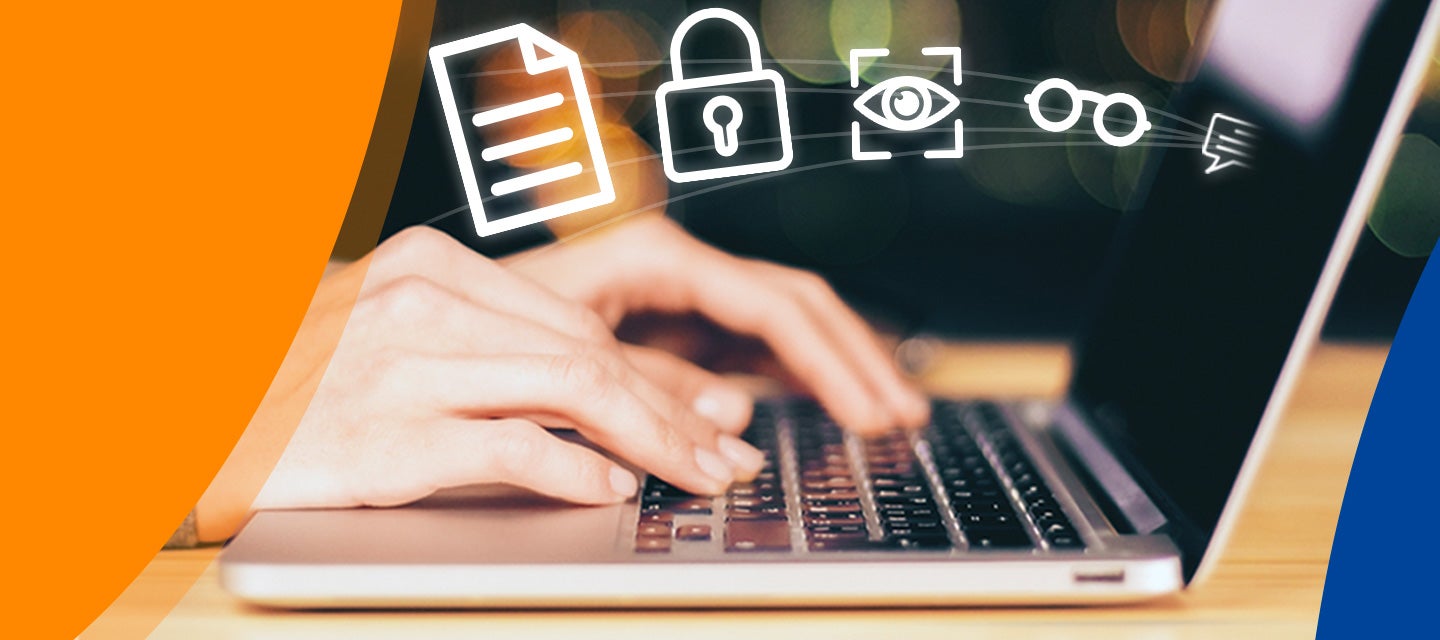
Add or edit a contact in Best Practice
Add or edit a contact in Best Practice
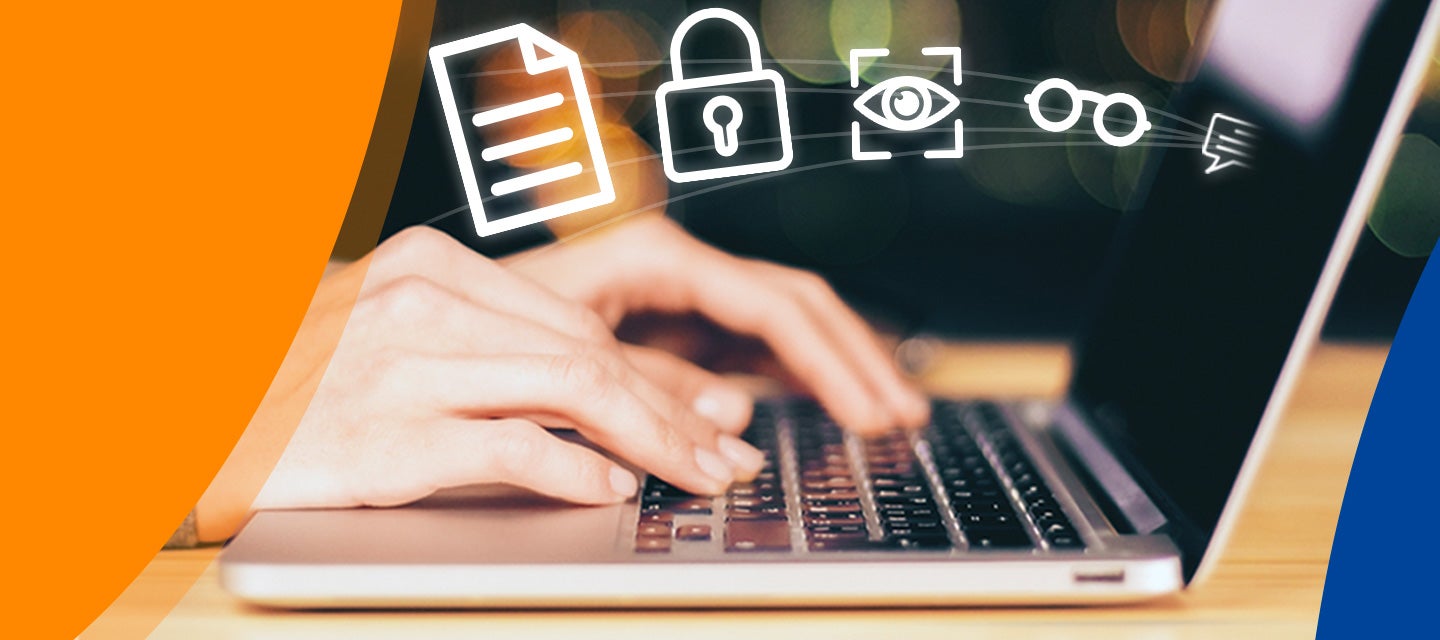
- Open Best Practice
- From the top menu, select View > Contacts (F11) and a new window will open.
- From here you can edit or add a contact in your Best Practice directory.
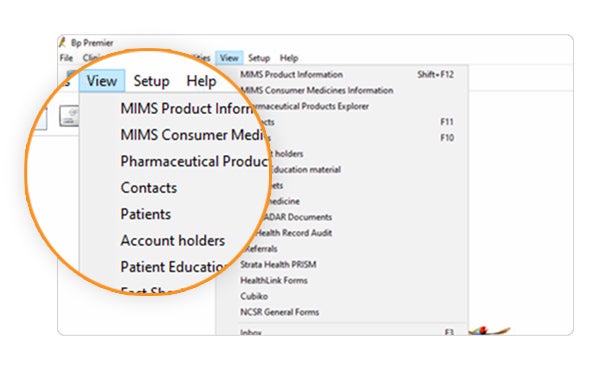
Edit an existing contact
a. To edit an existing I-MED Radiology listing, first bring up the current list of providers saved in your contacts by searching the terms ‘Radiology’ or ‘Imaging Provider’ in the Category field. This will account for any variations you have from when the contact was set up originally.
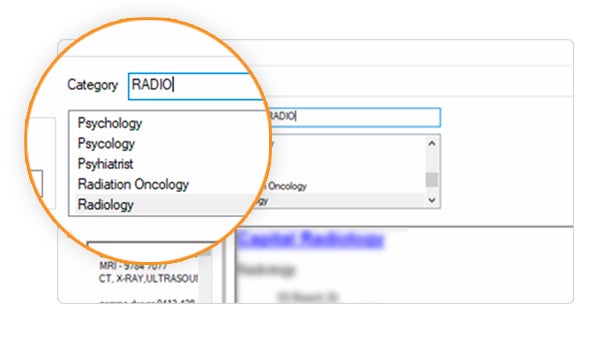
b. Select the relevant I-MED Radiology contact from the list that appears in the left sided column then select Edit. This will open another window where you can update the contact information.
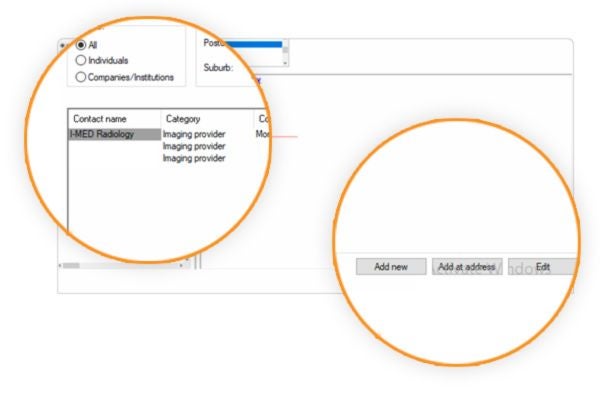
c. Edit the information as required and click Save to apply the changes.
Add a new contact
a. Select Add new. This will open a new, smaller window.
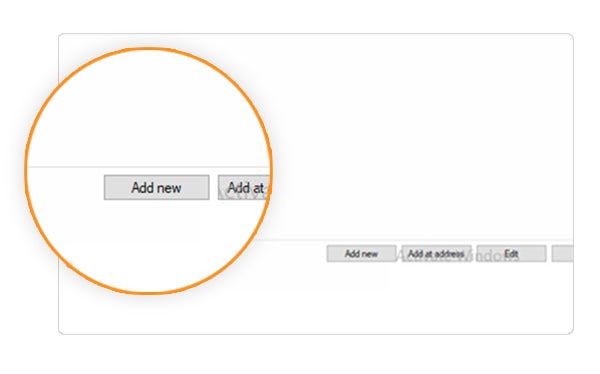
b. Enter the I-MED Radiology clinic information, making sure you select Imaging Provider from the drop-down menu in the Category filter.
c. Click Save to apply the changes.