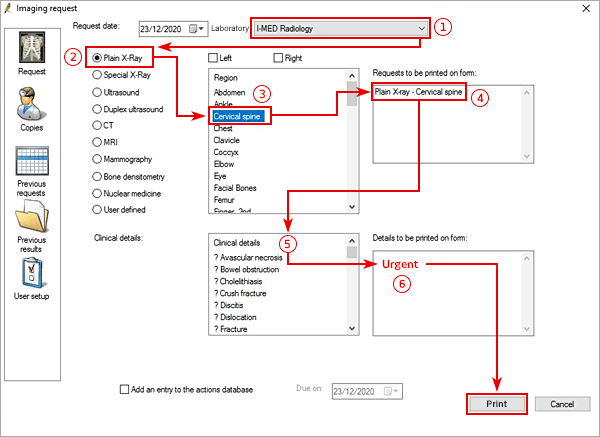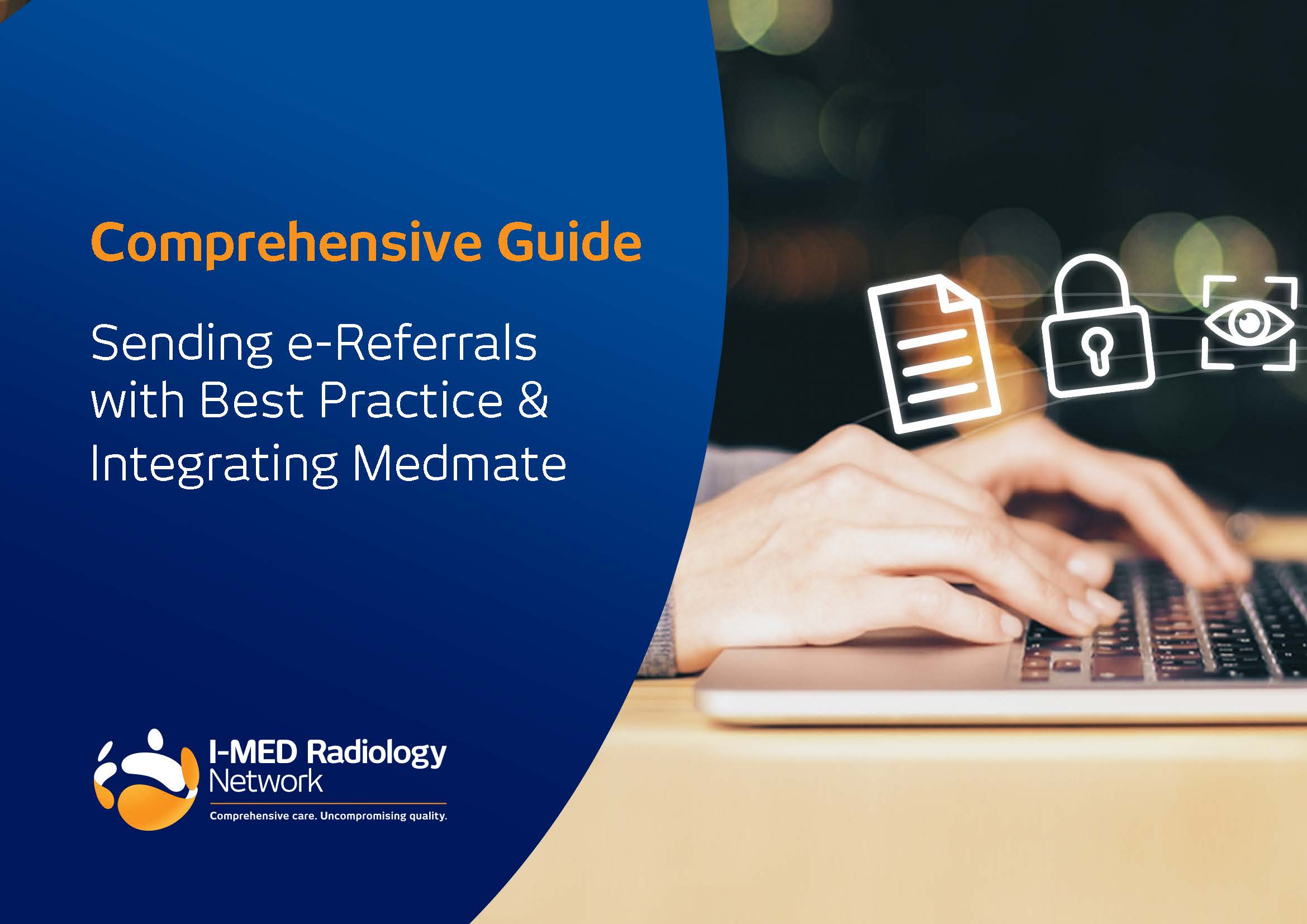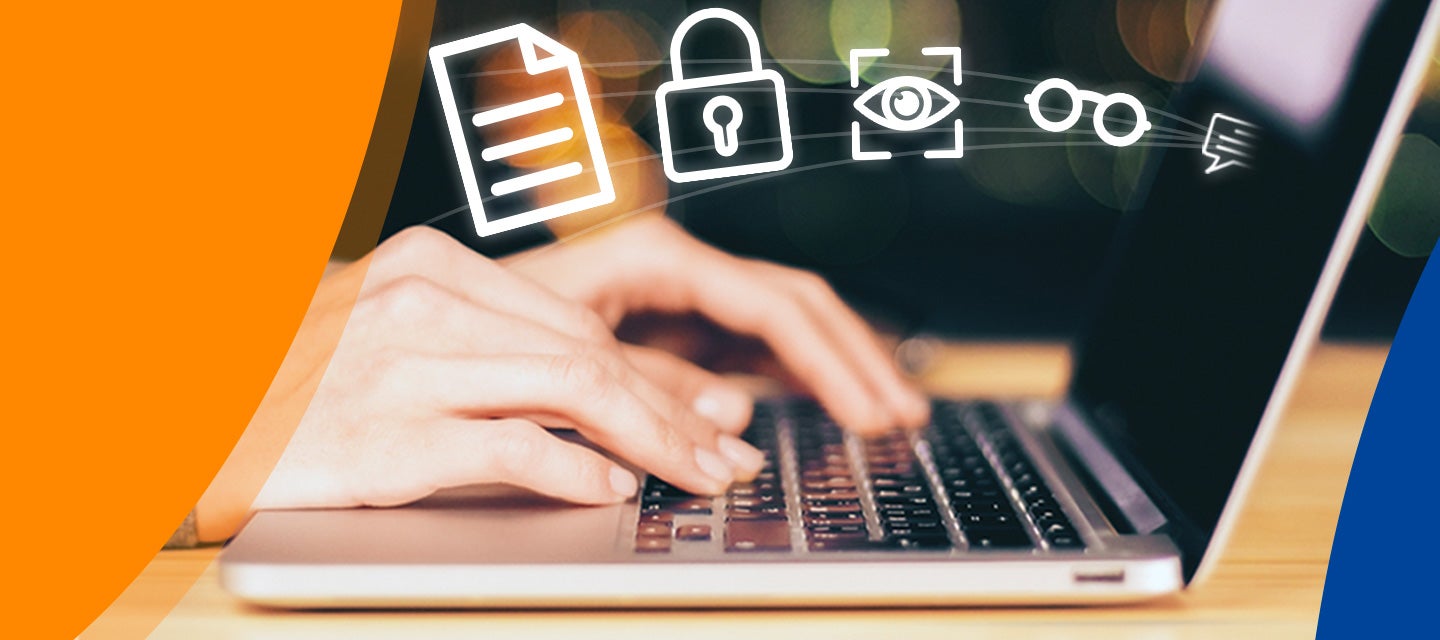
How to send e-Referrals with Best Practice
How to send e-Referrals with Best Practice
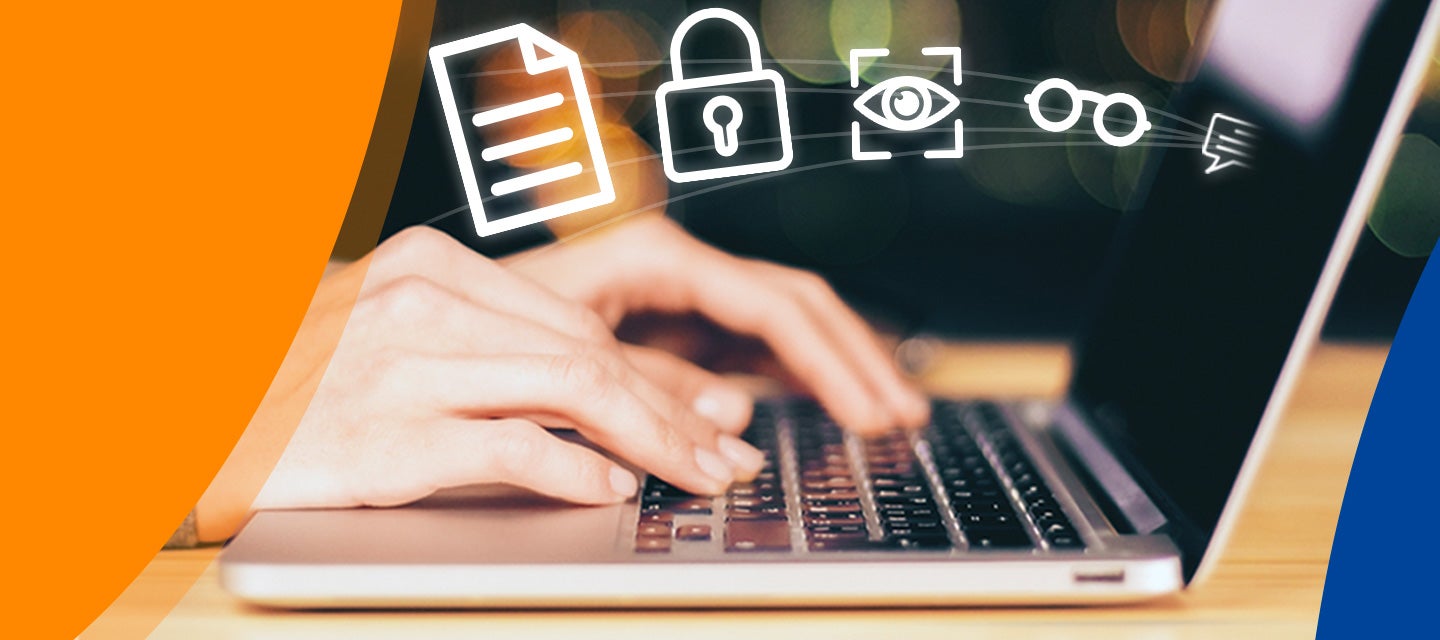
How to send a test e-Referral to I-MED Radiology
While e-Referrals are installed into your practice software using a safe and reliable system, you can perform a sense check to ensure that your e-Referrals are successfully being transferred to I-MED Radiology. This may also apply to any new practitioners that are hesitant to use e-Referrals or after your practice has run system updates to other software on the same server.
The simple process is described in both the written steps and animated screenshots below:
- Open a test patient record from the Best Practice main menu (F2)
- Add your mobile number to the test patient record
- Select the Imaging Request button (Shift + F6)
- Select ‘I-MED Radiology’ under the Laboratory (or Provider) drop-down
- Select any modality and record ‘TEST ONLY’ in the clinical details
- Click 'Print'.
If successful, you will receive a digital copy of the test e-Referral, sent to the mobile you added in step 2.
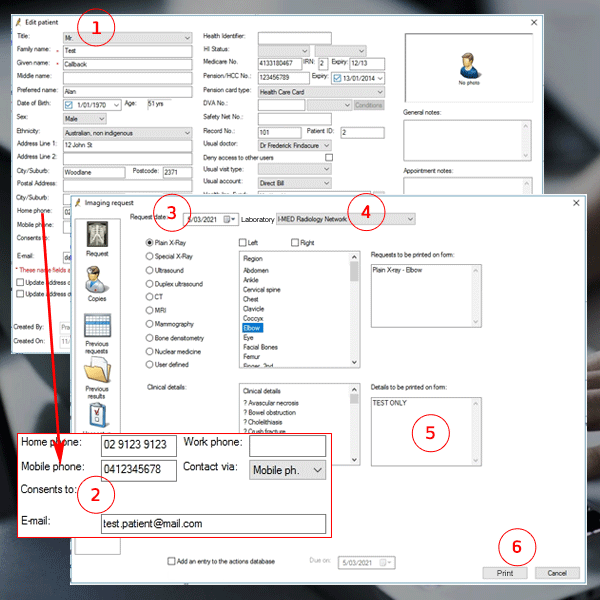
Click here to download the Best Practice post installation user guide. It includes step-by-step instructions that are required to successfully send an e-Referral, ensuring an optimal experience for both you and your patients.
Add or edit a contact in Best Practice
Whether you're looking to add a new contact or update an existing I-MED contact, this guide will help you improve your e-Referral workflow, ensuring a seamless e-Referral experience.
6 key steps to sending an e-Referral
The animation below highlights the 6 simple steps must be completed each time an e-Referral is sent.
The first, and very important step, is to check that I-MED Radiology is selected in the ‘Laboratory’* drop-down field. If not, it may result in the e-Referral not being sent. *Depending on the software version you are running, this field may also be called 'Provider'.
We recommend that you save ‘I-MED Radiology’ as a default, so it will auto-populate in the Laboratory field for all future e-Referrals.